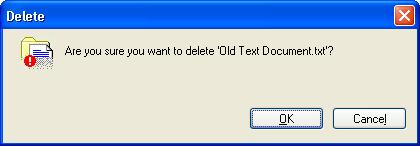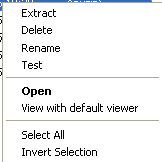The
Delete option can be used to delete selected files from the current
archive. The files can be selected by clicking on them . When you
select the Delete option, the Delete confirmation window
is displayed. Click on OK to delete the selected file or
Cancel if you do not want to delete the selected file.
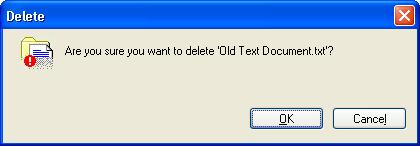
Figure: File Deletion Confirmation
In addition to deleting the file from
the Action Menu and by highlighting and right clicking on the file
to select the file to be deleted, you can also delete the file by
simply highlighting the file and hitting the Delete button on your
keyboard. This is in addition to the standard AnyZip keyboard shortcut
for delete.
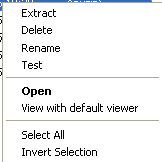
Figure: Deletion Option
AnyZip also allows you to delete more
than one file from within an archive through a single operation.
In order to be able to do so, please select multiple files in the
archive with the Ctrl key on your keyboard pressed down. Select
the Delete option to delete the selected files.
The Delete option within AnyZip cannot
be undone; therefore, it is important to ensure that there is valid
reason for deleting and file from within an archive, or that adequate
backup exists of the file being deleted. Please note also that the
Delete option can only be selected for the ZIP / TAR / JAR and GZIP
file formats.
|