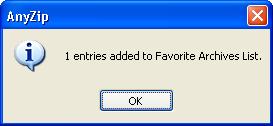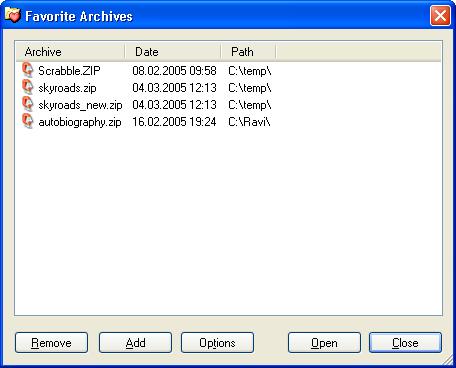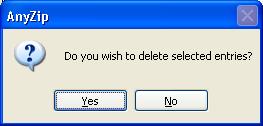|
Index | ||
|
||||||||||||
When you have an archive file open you can designate is a Favorite by selecting File >> Favorite Archive >> Add Archive to Favorites. This option can also be accessed from the AnyZip Menu Bar. When the file is successfully added to the list of favorites the following information message is displayed on the screen:
In order to access other Favorites, please select the Modify Favorites option on both the Favorite Archives sub-menu and on the AnyZip Menu Bar. This displays the Favorite Archives window showing all the archive files, irrespective of type, that are designated as favorites.
You can double-click on one of the archives listed in this window to open it. The fields displayed in the main window are as follows:
Archive: This field displays the name of the archive file along with its extension. Date: This field displays the date on which you last opened an archive that is listed here. Path: This field displays the directory in which the archive is stored. This field is different from the Path that is displayed in the AnyZip main window for a file within an archive as it displays only the location of the archive and not the target directory in case the files within the archive are unzipped. You can click on any of the column headers in the Favorite Archives window to sort the files displayed there. This function is similar to the sort option available in the AnyZip Main Window. The other options available in this Window are: Remove: Highlight any of the files from among those listed and click on this button to remove that file from the list of Favorite Archives. Select Yes in the resultant AnyZip Window to confirm your selection.
Add to Favorites: Highlight any of the files from among those listed and click on this button to include this archive file in your list of Favorites. Click here for an explanation of the Favorites feature within AnyZip. When you click this button, a message is displayed to confirm the addition of this file to your list of Favorites.
Options: Click on this button to define the number of files to be displayed in the list of Favorite Archives. In order to display an unlimited number of files in this list, please select 0 as the number of files. Please note that this is the default option. Open: Highlight any of the archive files in the list of Favorite Archives and click on this button to open the selected archive file. This will return you to the AnyZip Main Window with a listing of all the files within the archive. Close: Click on this button to close the Favorite Archives window and return to the AnyZip Main Window. |
||||||||||||
| Copyright (C) 2001-2006 TurboSoft, Inc. | ||
| |
||