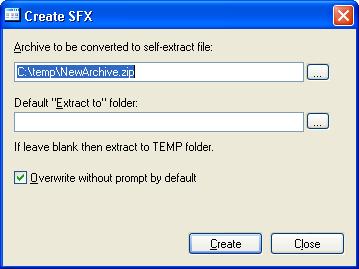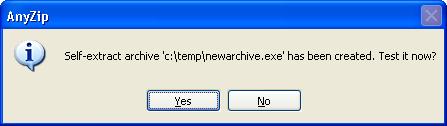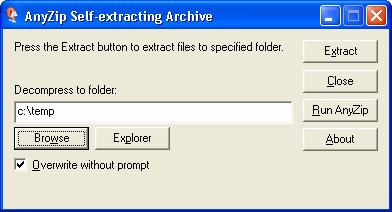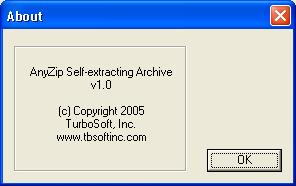|
Index | ||
|
||||||||||||
The dialog box allows you to select the archive which has to be converted to a self-extract file. You can use the icon to choose the file. You can specify the default folder to which the archive will be extracted to. If this is left blank, then the archive is extracted to Temp folder. You can extract the files to the default archive directly by checking the Overwrite without prompt by default. Once the files are extracted, AnyZip asks you if you would like to Test the self-extract.
The dialog box below asks you to specify which folder you would like the files to be decompressed to. You can click on Browse to browse through your computer.
Once you have selected the folder, you can click on Extract to start the process. On successful test extraction of the files, AnyZip displays a message confirming the outcome of the test. Run AnyZip starts the AnyZip program on your PC. About gives the specifications of the AnyZip Self-extracting Archive.
Once you have finished the process of creating a self-extract, you can click on Close to exit. |
||||||||||||
| Copyright (C) 2001-2006 TurboSoft, Inc. | ||
| |
||