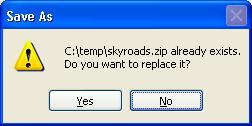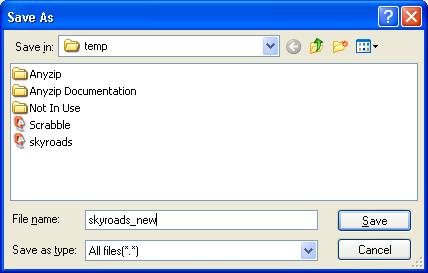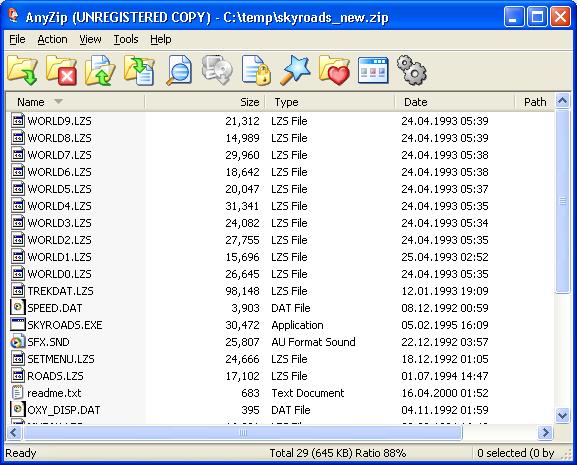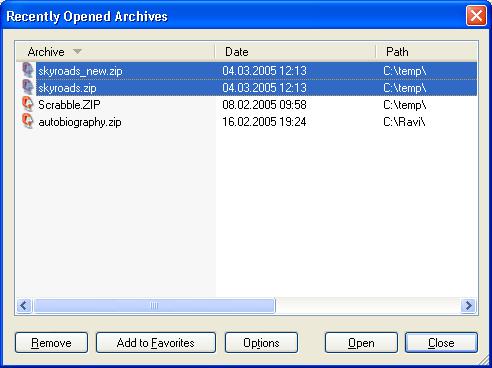|
Index | ||
|
||||||||||||
Please note that if you choose to save the archive under a different name, you are creating a new archive file, and the old archive is neither destroyed nor lost.
You can choose to select the same name as that of the archive you just opened, in which case, you will receive a warning and request for confirmation, which is as shown below:
If you choose YES, the existing archive file will be overwritten by the new one. This means you will lose the old archive file along with all the files stored within it and they cannot be retrieved. Therefore, in case you intend to select Yes, please ensure that you have made a backup copy of the old archive, especially if the information contained in it has undergone change and you might need to look at the old contents as well. If you choose NO, you will be returned to the Save As window, and you can choose to enter a new file name for the archive. This is a recommended method to safeguard against losing data in your original archive file. This is also why the default option in the Save As confirmation box is No. After entering the new name as shown below, you can either press the Enter key or click on Save to save the contents of the archive in the form of a new archive, as shown in the screenshots below:
This window does not have an option for changing the archive type, and you have to append the file name with the type of archive in order to ensure that the archive file is correctly created.
As you can see from the Title Bar of the above screen, the contents of the archive are now saved in the form of a new zip file titled skyroads_new.zip. Also, as the screen below shows, there are now two separate archives on your computer, of which one is the original skyroads.zip and the other is the copy named skyroads_new.zip which was created using the Save Archive feature of AnyZip.
|
||||||||||||
| Copyright (C) 2001-2006 TurboSoft, Inc. | ||
| |
||