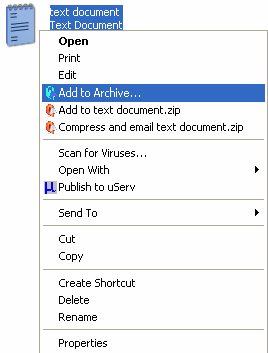|
Index | ||
|
||||||||||||
Addition through Drag-and-Drop The drag-and-drop feature works with the archive file open in the AnyZip main window as also with an unopened archive file. When a new file is to be added to an archive which is already opened in the AnyZip Main Window, you can drag-and-drop the file directly into the window from a folder or from the desktop. This will launch the Add to Archive window where you can specify rules related to the file being added. Dropping a file into the window will add the file to the archive. This feature is most convenient when the file to be added to the archive is located at the lower level of a series of folders. When this is used with the Preserve File Path option checked, the entire path is also stored on the archive file. You can also add a file to an archive without opening the archive file. In order to do so, drag-and-drop the file to be added on to the AnyZip icon that denotes the target archive. After you drop the file, the Add to Archive window is displayed. This can be used to specify rules regarding the inclusion of the file. When you click OK, the file is added to the target archive. The drag-and-drop option works for both Files and Folders that are to be added to an archive. When you drag-and-drop a folder, all its contents, including sub-folders and their contents, are added to the archive file and details related to the file path are stored in the archive. Addition through Windows Explorer Adding a file to an archive through the Windows Explorer is done in the same way as creating a new archive. In order to add the file to an archive, right click the name of the files to be added and bring up the AnyZip Explorer Sub-Menu. In this sub-menu, select the Add to Archive option. This will launch the Add to Archive window where you can select the name of the archive to which the file is to be added. After you click OK, the highlighted files are added to the archive file. AnyZip's Context Menu ensures that when you right click a file type other than an archive, the options displayed in the sub-menu only related to creating an archive and adding files to an archive.
Wizard Driven Updating For more information on how to update an archive in AnyZip Wizard click here. |
||||||||||||
| Copyright (C) 2001-2006 TurboSoft, Inc. | ||
| |
||