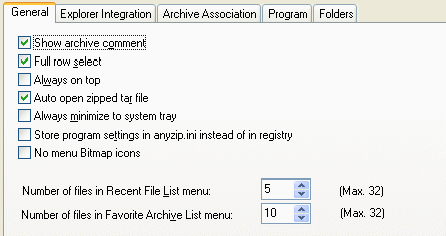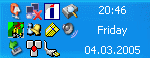|
Index | ||
| ||||||||||||
General Tab The General Tab allows you to configure AnyZip options related to the application and its user interface. The options available in this tab are as follows:
Show Archive Comment: This option allows you to set whether or not AnyZip should display comments pertaining to an archive file when it is opened. When this option is checked, AnyZip will display such comments. Uncheck this option to suppress archive comment when the archive is opened. This option is checked by default i.e. Archive comment display is always turned on. Full Row Select: This option allows you to specify the way in which a file within an archive may be selected prior to performing an AnyZip operation on it. If this option is checked, you can click on any attribute of a file to select it in the AnyZip Main Window prior to working on the file. When this option is unchecked, you can only select a file by clicking on its name in the AnyZip Main Window. This option is checked by default i.e. Full row select is allowed. Always on top: This option allows you to specify the position of the AnyZip window when there is more than one window open on your computer. When this option is checked, the AnyZip application will always be placed in front of other windows. This allows you to select the window quickly while tabbing between different applications that are running. Auto-open zipped tar file: This option allows you to specify how AnyZip should process TAR files with a TGZ archive file. When this option is checked, AnyZip automatically extracts the TAR file in a TGZ (TAR.GZ) and displays its content when you open a TGZ archive. Always Minimize to System Tray: Selecting this option helps you retain access to AnyZip without having to search through the program listing or the Explorer window. When this option is checked, an open AnyZip archive can be minimized to the system tray as shown below. The file can then be reopened with a single click.
Store Program Settings in AnyZip.ini instead of in registry: This option allows you to specify if the program settings and options for AnyZip are to be stored in a file named AnyZip.ini on your computer or in the registry of your computer. This is meant for advanced users and those who are familiar with editing INI files. If you are unfamiliar with these, we recommend that you retain the default value for this option which stores program settings in the registry i.e. This box is unchecked. No Menu Bitmap Icons: This option allows you to specify if AnyZip should display Toolbar icons alongside the Menu. This option is unchecked by default which means that icons will be displayed. Number of files in Recent File List Menu: This option allows you to specify the number of recently opened archive files that should be displayed when you click on the Open Archive Fileoption within AnyZip. The default value for this is 5 and the maximum is 32. Number of files in Favorite Archives List Menu: This option allows you to specify how many files should be listed in the Favorite Archiveslist which you can open from the File Menu. This option has a default value of 5 while the maximum number of files that can be listed is 32. |
||||||||||||
| Copyright (C) 2001-2006 TurboSoft, Inc. | ||
| |
||