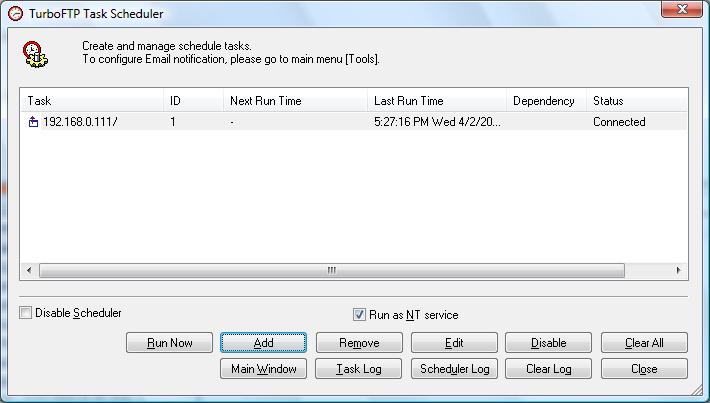Suppose you want any new or updated files in a specific local folder to be uploaded immediately to a remote FTP/SSH server. In that case, TurboFTP Sync Service's Advanced Auto Upload feature is what you need. An Advanced Auto Upload Task run by the Sync Service module continuously monitors a specified local folder. It uploads any new or updated files detected in the folder or its sub-folders. When a new folder is created locally, it will make the same folder on the remote server.
A. Create an Advanced Auto Upload Task
Add a new Advanced Auto Upload Task by pressing the button 'Add' in Task Scheduler. After that, the Schedule Task Settings will show up for you to set up the auto-upload task.
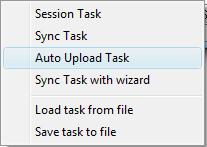
B. Configure and manage an Advanced Auto Upload Task
-
First, configure the options in the General tab. This tab contains the following fields: Description, Site, Remote Folder, and Local Folder. You need to specify the remote folder or local folder for the task.
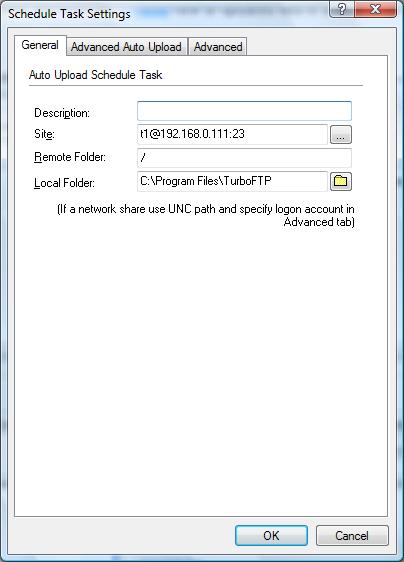
-
Second, set the options of the Advanced Auto Upload tab. An Auto Upload Task automatically uploads new or updated files in a local folder being watched. You can change the auto-upload scheme and the options upon upload and specify filters for the task. The page has the following options:
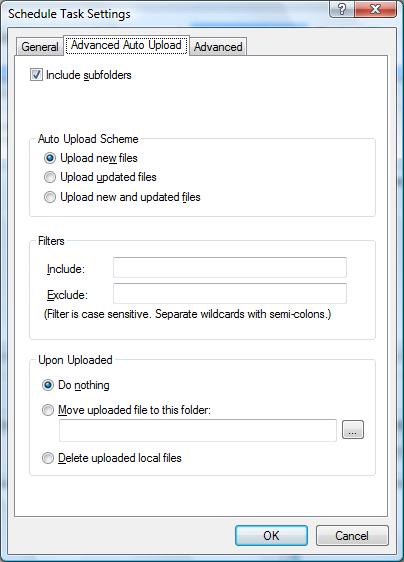
Auto Upload Scheme: In this field, you can select upload new files, updated files, or both when the folder is being monitored.
Filters: You can specify files or folders to be included or excluded with filters.
Upon Uploaded: The action specified will be taken after uploading a file. You can choose "Do nothing", "Move uploaded file to a local folder," or "Delete" it.
-
Finally, you can set some advanced options for an Auto Upload Task on the Advanced tab. This tab contains the following options: Logon Account and Send Email Notification.
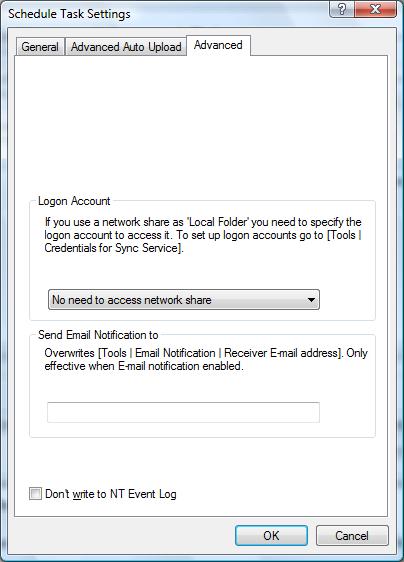
Logon Account: Refer to the manual topic "Managing logon credentials for accessing network shares in NT service mode" for more information.
Send Email Notification to: You can send a notification email to individuals other than those specified in [Tools | Email Notification]. You must enable Tools | Email Notification for this to work.
C. Run an Advanced Auto Upload Task
After creating an Auto Upload Task, the task will automatically be added to TurboFTP Task Scheduler. And the job is now running.