A secure FTP server is a solution that can provide centralized file sharing and exchange through either a private or public network. Users can use any FTP-compliant client to interact and exchange files with the server. FTPS is an approach to protect FTP protocol communication with an SSL layer.
Benefits Of Setting Up a secure FTP server Using TurboFTP Server
- Quickly set up an FTP server on Windows Servers (2016, 2019, etc.) within minutes.
- Protect your data with SSL or SSH to meet compliance requirements.
- It is easily deployed in a corporate environment by utilizing its built-in Active Directory authentication support.
- It offers a granular configuration of directory access control.
This article helps you start with TurboFTP Server quickly and instantly set up an FTP server on Windows.
Install Turbo FTP Server and Set Up Super Admin Account
While installing TurboFTP Server, you can create a super admin account, which is required to administer the TurboFTP Server either locally or remotely (you can also create or modify admin accounts under the Server -> Admins tab).
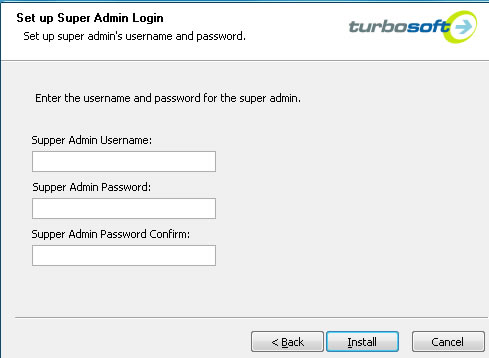
Add a Server
By default, the Local Server has been added to the management console. If you want to manage another server (remotely), you can add that server by right-clicking on the intended Server Group node (the default Local Server is added to the Default Server Group).
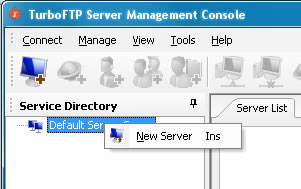
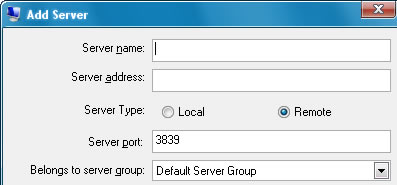
Connect to TurboFTP Server
Right-click on the server you want to connect to and select 'Connect to server', and enter the administrator's username and password in the connection dialog. Click Connect to connect and log into the server management console.
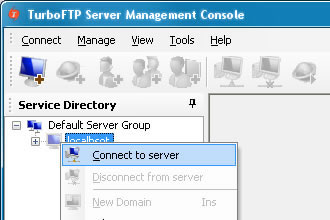
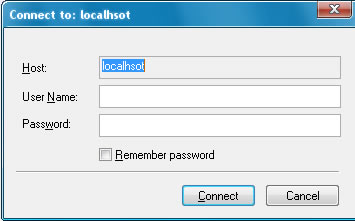
Create New Domain
A domain has its collection and definition of users, groups, and user classes. A single authentication source defines its collection of users. A domain can provide different services (FTP/S, HTTP/S, or SFTP) by various combinations of IP address and port number. One TurboFTP Server instance can run multiple domains. To create a domain on the local server, right-click on the 'Local Server' node and select New Domain.
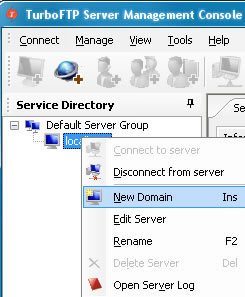
1: Enter the new domain's name, the IP it listens on, and the regular FTP port number. You can specify the port number for other services (HTTP/S, SFTP, etc.) or disable the regular FTP after the domain is created.
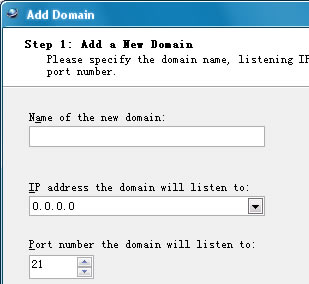
2: Choose the authentication method you need. The default is TurboFTP Server Internal User Database. You can test the authentication source in the wizard for other authentication like ODBC, Active Directory, and LDAP.
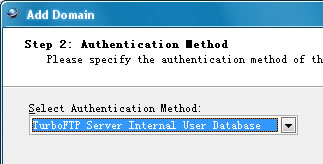
3: Choose a folder to be the domain's virtual file system's root. Don't worry about accessing other folders on the Operating System beyond the root folder. Under VFS, administrators can create virtual folders that link to any physical folder in the host OS file system.
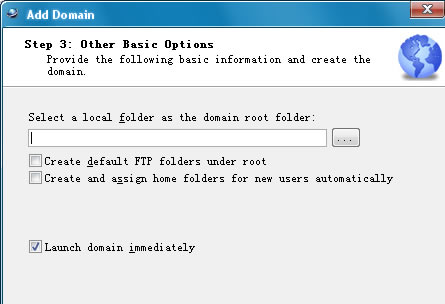
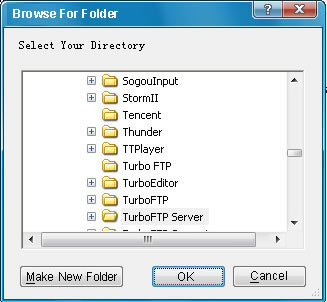
Create a New User Account
1: Expand the child items under the newly created domain, right-click on the Users node, and select New User. You will see the Add User Wizard show up. Specify the username and password.
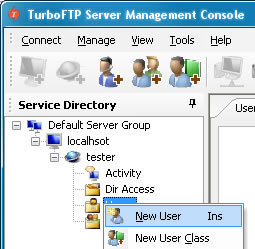
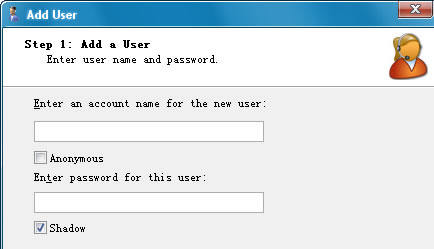
2: Select the user's home folder under the domain's Virtual File System.
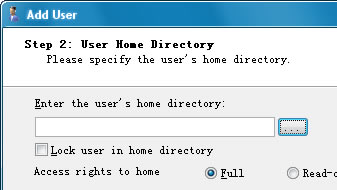
3: You assign membership of any existing groups or user classes to the new user.

After adding the new user, you can modify its configurations immediately.
Create a New User Class Account
A user class is a collection of users of a domain. User class is used to apply connection access control. Once a user becomes a member of a user class, it has the same settings as the user class, except for some user-specific settings like login password. To create a new user class, right-click on the Users node, and select 'New User Class'.

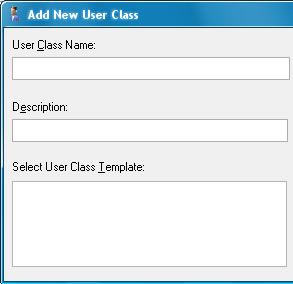
After adding a new user class, you can assign users to it and modify the user class's connection attributes that will be applied to all member users.
Create a New User Group
A group is a collection of users of a domain. It is used exclusively to manage directory access rights. Right-click on the Groups node to create a user group and select New Group.
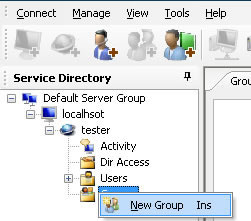
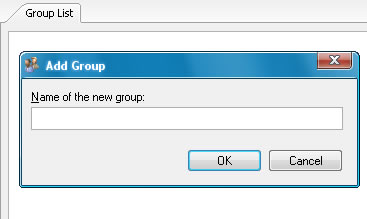
If you have selected 'Launch domain immediately' in the last step of Add Domain Wizard, the domain is already up and running. After adding a new user, you can connect to the FTP

