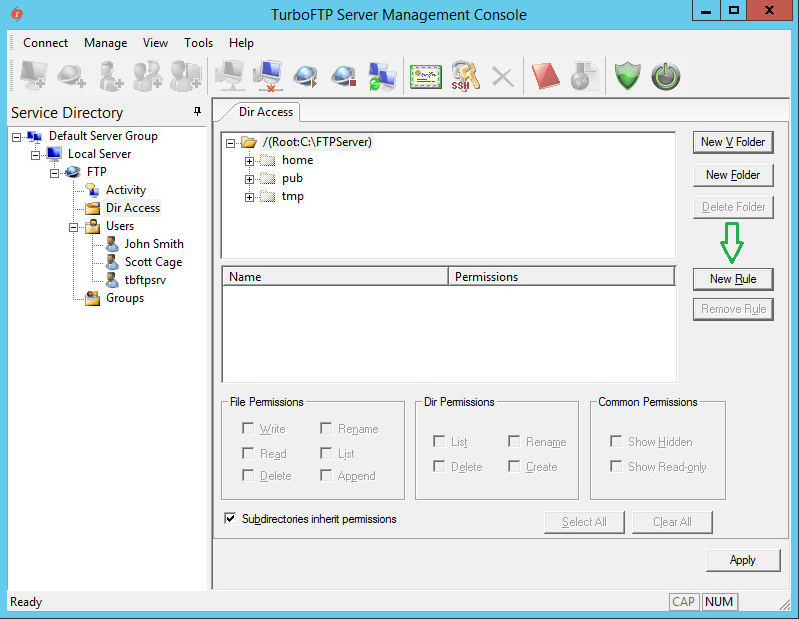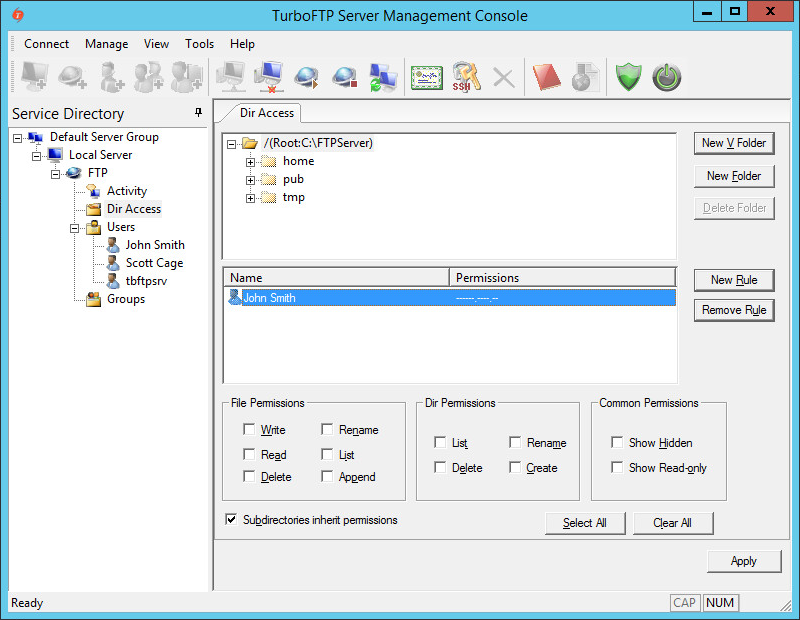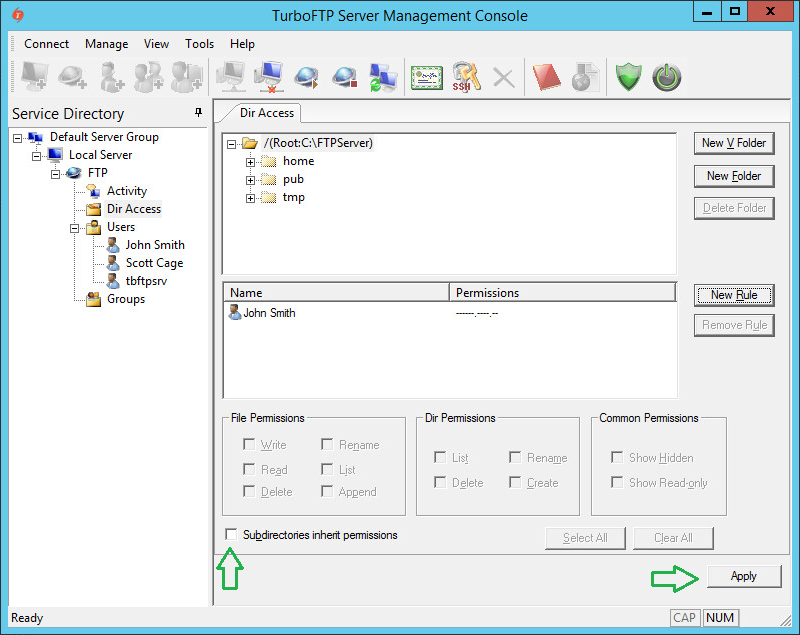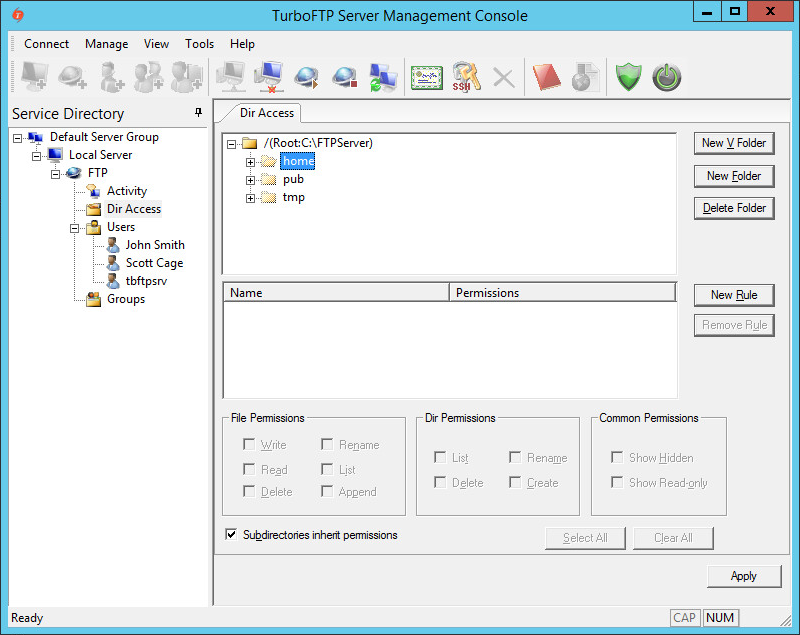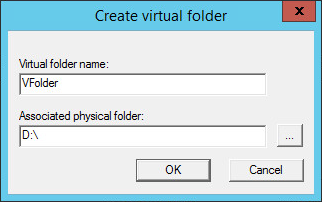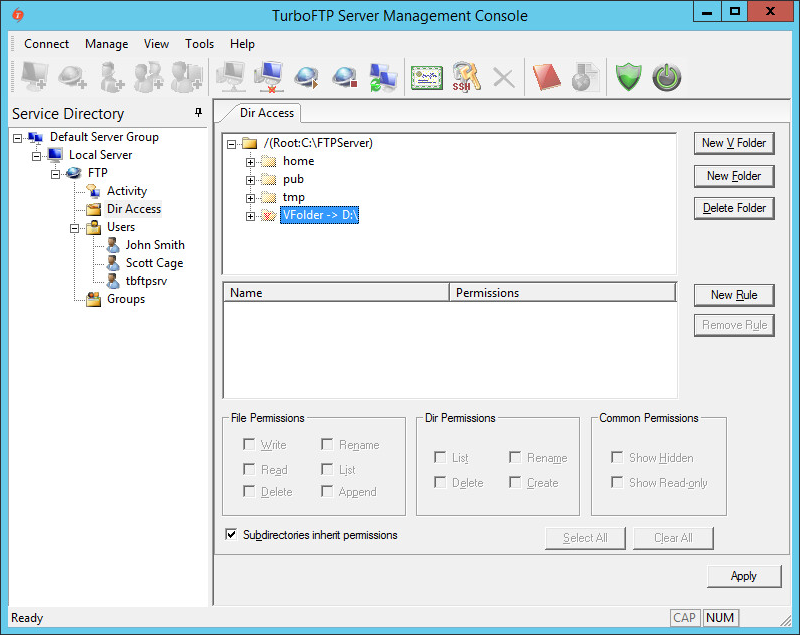Overview
TurboFTP Server is a managed file transfer server supporting multiple secure file transfer protocols. For example, it runs as an FTPS and SFTP server combined, offering the services on different ports. We will now demonstrate how to configure Turbo FTP Server Dir Access, which will be applied to all active protocols. You can use a local folder or a network share as the root of the domain file system.
Directory Permissions
-
To give
a user access to the FTP root directory, click on the New Rule button.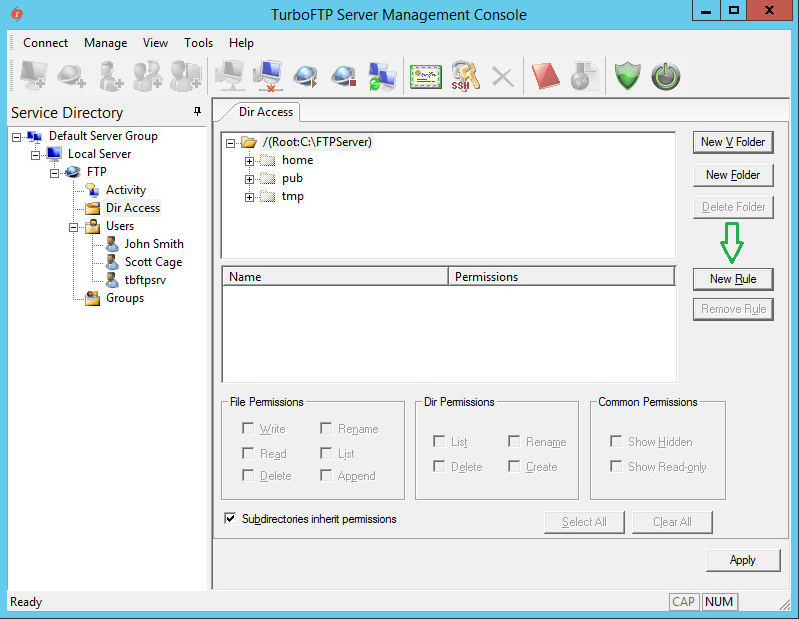
-
Select a user you want to give access to and click OK.

-
Click on the user to set his(her) permissions.
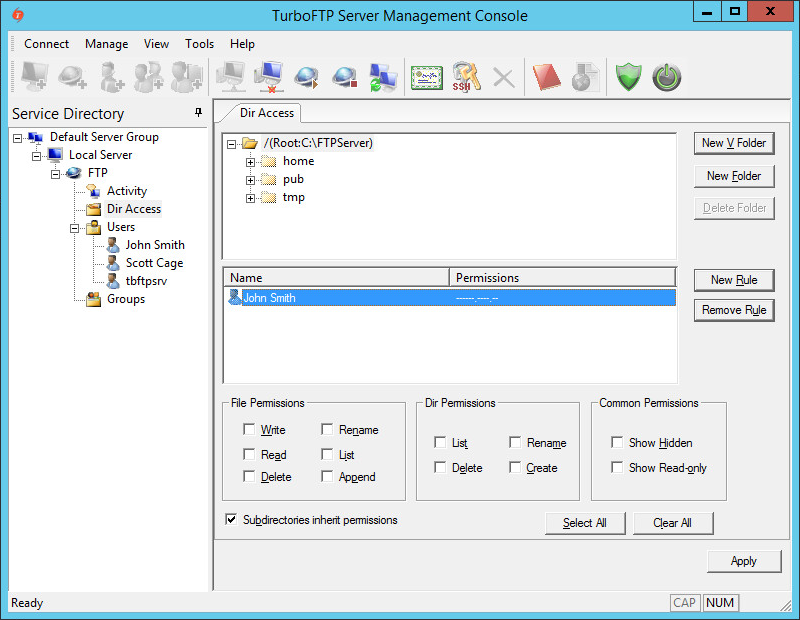
-
Please note that permissions are divided into three categories: File Permissions, Dir Permissions, and Common Permissions, which can be set using the checkboxes accordingly.
Permissions inheritance
-
Also, note that the "Subdirectories inherit permissions" checkbox is enabled by default. If this option is selected, all subfolders inherit the permissions of the current folder.
Otherwise, no permissions exist by default for any subfolder, and no user can access the contents of those subfolders unless specific rules have been added.
To demonstrate this, disable inheritance and click Apply.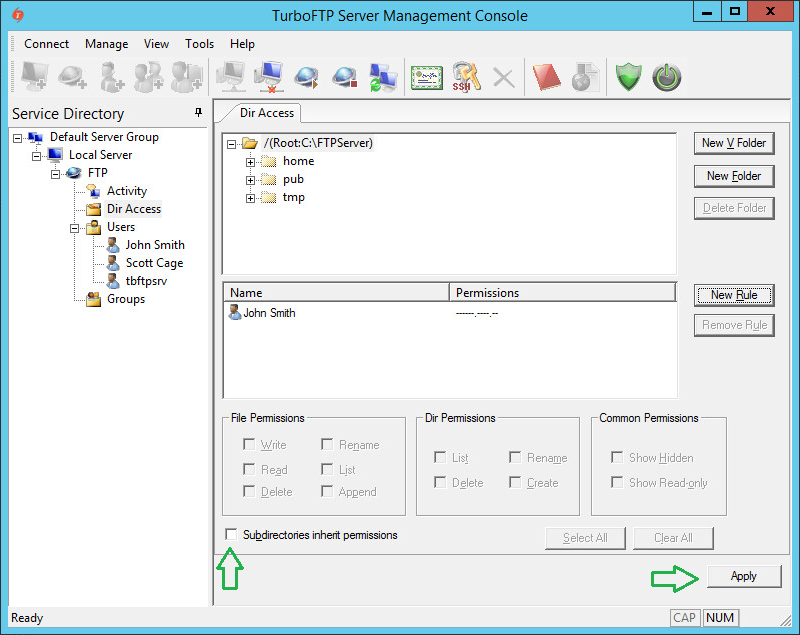
-
Click on any subfolder and notice that the access list isn't inherited. No access is granted to the subdirectory.
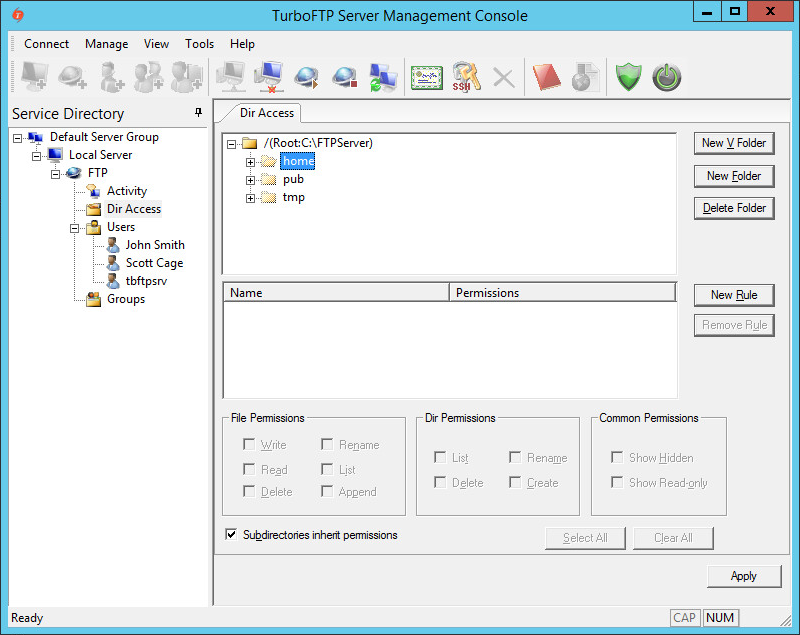
-
Suppose we want to allow users to access a subdirectory (for example, "home" in this example) where inherited permissions are disabled. In that case, we need to create a new rule, add required users, and set permissions.
Virtual Folders
-
The Virtual Folder allows you to add a link to any physical subfolder into the existing domain file system and make it appear as a subfolder under the domain root folder.
To create a new Virtual Folder, click on the New V Folder button and provide a name and the physical path.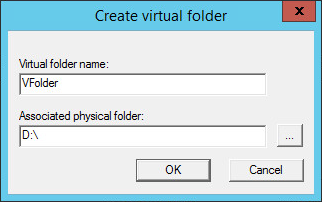
-
Once created Virtual Folder looks almost the same as usual, with a small note as a path to the physical folder location.
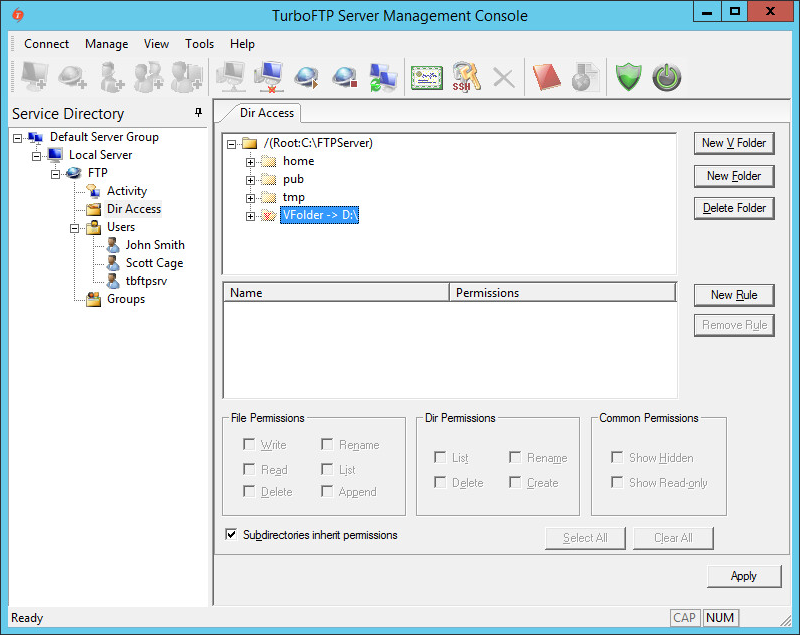
-
Permission manipulation of virtual folders works the same way as with a normal subfolder.
If you use the Delete Folder button to delete a Virtual Folder, only the reference will be deleted, and the physical folder it points to will remain intact.
Notes
Both File Permissions and Dir Permissions have "List" permission. If "List" is unchecked in File Permission, the folder shows no file in the listing; when "List" is unchecked in Dir Permission, the folder shows no subfolders.
AD/LDAP HomeDir option
If using AD/LDAP authentication, and "Use AD user home directory" or "Use LDAP user home directory" is enabled, the user will have FULL access to his/her home directory once logged on.