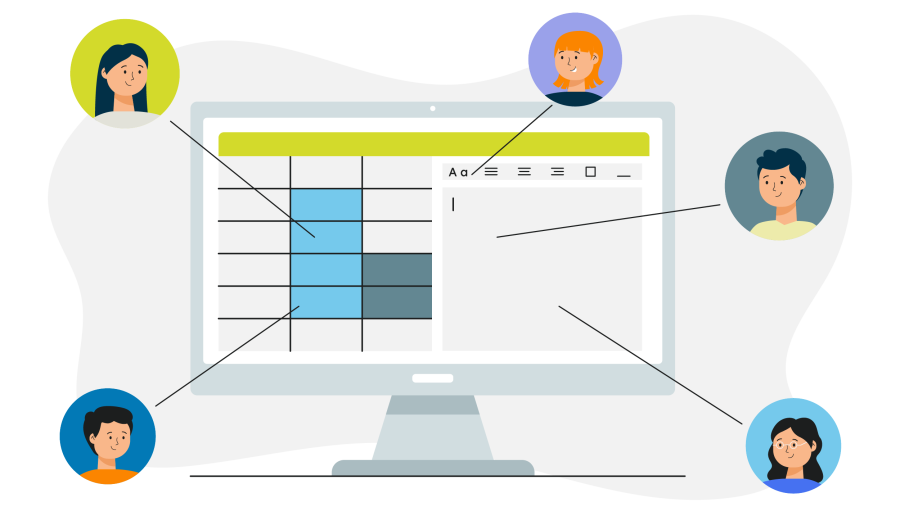How to View, Edit, and Collaborate on Office Documents in WebUI of TurboFTP Server
TurboFTP Server is a powerful, secure, and user-friendly solution for managing and transferring files over the Internet. One of its standout features is the Web User Interface (WebUI), which provides users with the ability to access, view, edit, and collaborate on office documents directly from their web browsers. This capability enhances productivity and collaboration, making it easier for teams to work together, especially in remote or distributed work environments. Here's a comprehensive guide on how to effectively use these features.
Setting Up for Office Document Online Editing
Before you can begin editing office documents online, a Docs server needs to be up and running. Ensure that the Docs server can be accessed by both the browser and TurboFTP Server. In the management console, navigate to Domain -> WebUI, enable Use Docs Server, and enter the Docs server host address. For the changes to take effect, you will be asked to confirm a domain restart.
If you want to try out the feature in a local network environment, leave the HTTPS option unchecked. If you want to access the Docs server through HTTPS, it must be configured with a valid (real) SSL certificate and the Docs server host must be specified with a domain name rather than an IP address.
Viewing Office Documents
TurboFTP Server WebUI allows users to view office documents—such as Word, Excel, and PowerPoint files—without the need to download them or open them in separate applications. This feature is particularly useful when you need to quickly review a document or verify its content.
To view a document:
- Log in to the WebUI: Access TurboFTP Server via your web browser by entering the appropriate URL and logging in with your credentials.
- Navigate to the Document: Click the Files category in the left navigation pane within the WebUI and navigate to the location of the document you wish to view.
- Open the Document: Click on the document. The WebUI will render the file within the browser, allowing you to read its contents without downloading it.
This functionality is powered either by integrated document viewers that support various office file formats or by the rendering engine of a dedicated Docs server like OnlyOffice Docs.
Editing Office Documents
To edit a document:
- Open the Document in Edit Mode: Similar to viewing, find the document in the file explorer, click on the More (3-dot) icon beside the document, and choose Edit from the context menu.
- Make Your Changes: You can now edit the document directly within the browser. The editor typically supports all standard formatting and editing functions, including text editing, formatting, and the addition of tables, images, and charts—just like you would with a standalone desktop office document authoring app.
- Save Your Changes: Normally, changes are automatically saved. When you finish modifying the document, simply close the browser tab. The WebUI will automatically update the file on the server, ensuring that the latest version is immediately available to other users.
Collaborating on Office Documents
To collaborate on a document:
- Ensure Permissions: Make sure each user involved has write permission to the contents of the folder in question. You can configure directory permissions in Domain -> Dir Access.
- Collaborate in Real-Time: A Docs server like OnlyOffice Docs supports real-time collaboration, allowing multiple users to open and edit the document simultaneously. Changes made by one user will be visible to others in real-time, reducing the risk of version conflicts and ensuring that everyone is working on the latest version.
Benefits of Using TurboFTP Server's WebUI for Document Management
Using the WebUI for viewing, editing, and collaborating on office documents offers several key benefits:
- Accessibility: Access documents from anywhere with an internet connection, making it ideal for remote work.
- Efficiency: Streamline workflows by reducing the need to download, edit, and re-upload files.
- Security: Maintain document security with robust permission controls and server-side storage.
- Real-Time Collaboration: Enhance team collaboration with real-time editing and instant updates.
In conclusion, TurboFTP Server's WebUI is a robust tool for managing office documents, offering a comprehensive suite of features that simplify viewing, editing, and collaboration. By integrating these functions into a single, web-based platform, TurboFTP Server enables teams to work more efficiently and securely, no matter where they are located.
When you subscribe to the blog, we will send you an e-mail when there are new updates on the site so you wouldn't miss them.