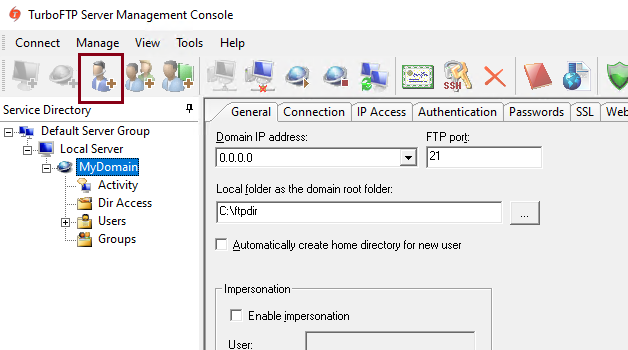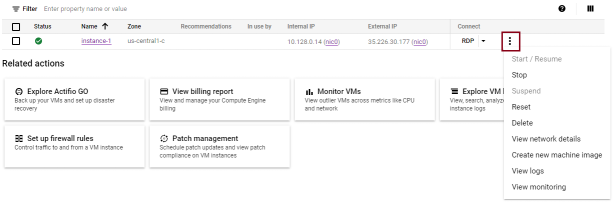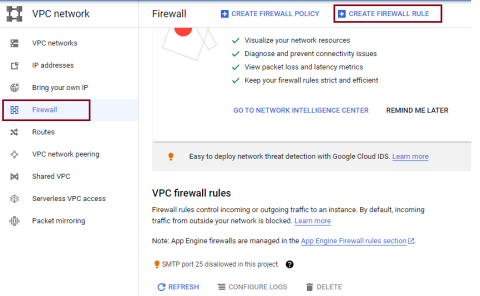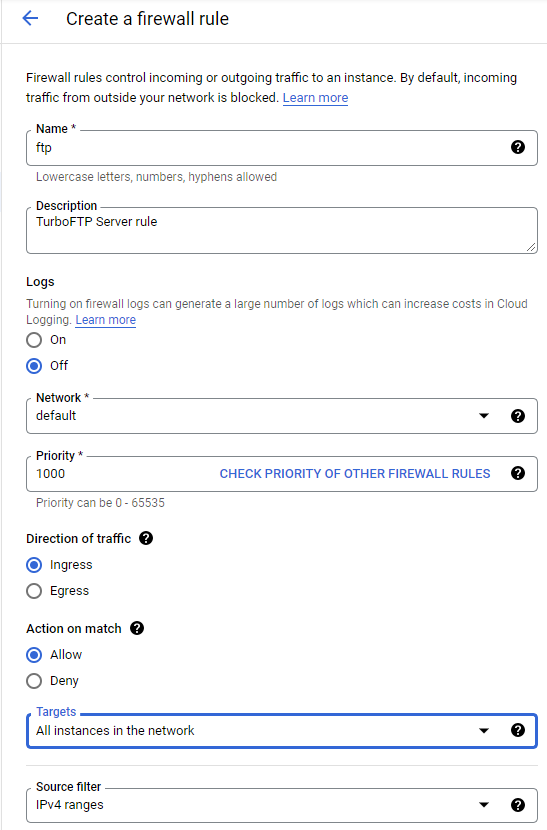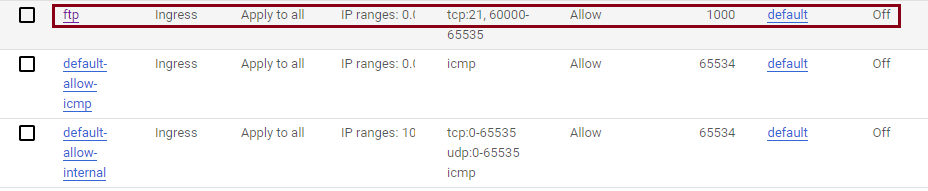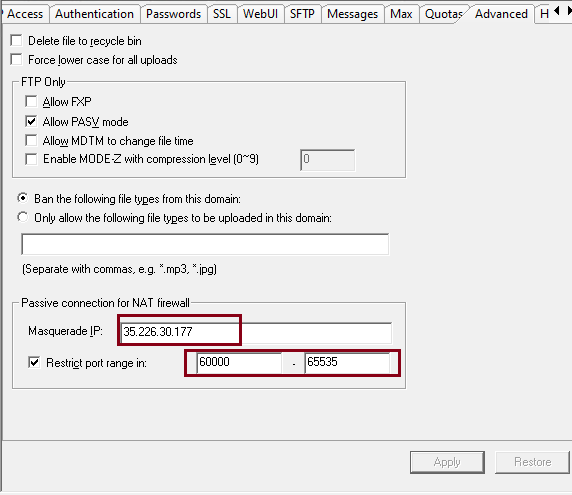Set up Turbo FTP Server on Google Cloud with Port Forwarding
In this blog, we will walk you through setting up an Internet-ready FTP service with TurboFTP Server in a Google Cloud VM. Create a new VM instance in the Google Cloud Console under Computer Engine > VM instances. In the Boot Disk section, specify Windows Server as the operating system and choose the Windows Server 2022 Datacenter version.
Launch the VM and Go to https://www.turboftp.com/download.html and download the latest version of TurboFTP Server. Run the installer and set up an admin account. Launch the management console, and connect to the server. The Add Domain wizard will appear. Choose the services you want to provision. We enable "Explicit TLS for FTP on port 21" in this example. Finish the wizard, and the FTP service should be up and running. Now we can add a new user by clicking the Create a new user button.
Since gCloud, by default, blocks all Internet traffic to the VM, we need to set up port forwarding rules to allow access to the FTP service from the Internet. Go to the list of VM instances on the right end of our VM instance, click the three-dot button, and choose the View network details option. Then on the sidebar of the network details page, click Firewall. On top of the Firewall page, click Create Firewall Rule.
Create a rule (e.g., ftp) to allow the FTP control and data connections. Under Protocols and ports, select TCP and enter port number 21 and port range 60000-65535 for passive data connections.
Click the Create button to create the firewall rule. Now we can see the new rule appear in the rule list.
Now we go back to the TurboFTP Server Management Console on the Windows Server VM, go to domain > Advanced page, and specify the masquerade IP and port range for FTP passive data connections. The masquerade IP is the ephemeral external IP of the VM instance. Please enter exactly the port range we specified in VM's firewall rule.
At this point, the FTP service can be reached from the Internet, and FTP file upload and download should also be working.
We have demonstrated how to set up TurboFTP Server on a cloud service provider like gCloud. TurboFTP Server Lite version is free and allows up to 50 concurrent FTP/S connections. Feel free to download an evaluation copy to set up a high-performance FTP server in minutes.
When you subscribe to the blog, we will send you an e-mail when there are new updates on the site so you wouldn't miss them.