TurboFTP is a highly automated FTP client program: Several strategies are offered to make file transfers persistent and efficient. Related settings are available in the [Options] dialog.
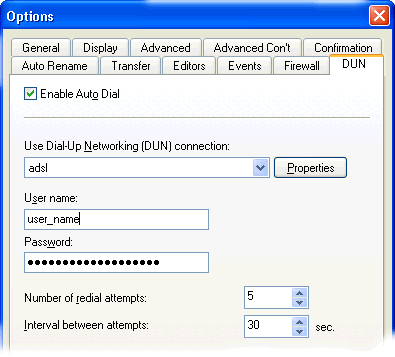 |
Auto Dial
If you use Dial-Up Networking to connect to an FTP server, TurboFTP can automatically dial for you whenever needed: for example, when the dial-up connection drops during transfer. Enable and configure Auto Dial in [Options | DUN].
Tackling "421 Service Not Available"
Often FTP servers permit only a limited number of simultaneous users. Thus, you could be rejected when trying to connect to an overloaded server. The error message tells you to try connecting later, but you certainly do not want to spend time manually retrying the connection. TurboFTP manages it for you. It can keep repeatedly trying until it logs in, when it will alert you by flashing the program icon on the taskbar or by playing a sound ([Options|Events|Sound]).
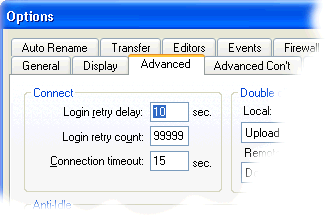 |
Auto-Reconnect When Disconnected Unexpectedly
If the connection is terminated unexpectedly by the FTP server, TurboFTP will detect this condition and automatically try to re-establish the connection. You can specify how long it should wait before attempting the next try [Options|Advanced|Login Retry Delay] and how many times it should try before it abandons the connection [Options|Advanced|Login Retry Count].
Connection Time-out and Connection Retry
Waiting too long for an FTP server's response to a connection request can be a waste of time - a typical problem for Internet connections. TurboFTP automatically re-sends the request if a transfer hangs or the remote server fails to reply during a specified time. You can specify how long TurboFTP should wait before it says hello again [Options|Advanced|Connection Timeout].
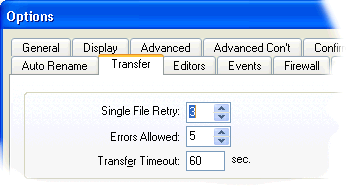 |
Transfer Time-out for Better Transfer Rate
Another typical problem is that the transfer rate slows or even the whole transfer stalls after some time. You might leave a transfer in progress, expecting it to be complete, only to discover how little of the transfer is completed when you return. To prevent a stall after a long idle period, you can specify a reasonable timeout value in ([Options|Transfer|Transfer Timeout]), say 45 seconds. If no bytes are transferred before the timeout expires, TurboFTP automatically aborts the stalled transfer, reconnects to that FTP server, and resumes where it stalled.
Single File Retry and Errors Allowed Features - For Better Results of an Unattended Transfer
If the first attempt to transfer a file fails, TurboFTP can continue to try several times again ([Options|Transfer|Single File Retry]). If the transfer remains unsuccessful after a maximum number of retries, TurboFTP marks it as erroneous and continues to the next item in the transfer queue. You can specify the maximum number of errors before the whole transfer stops.

