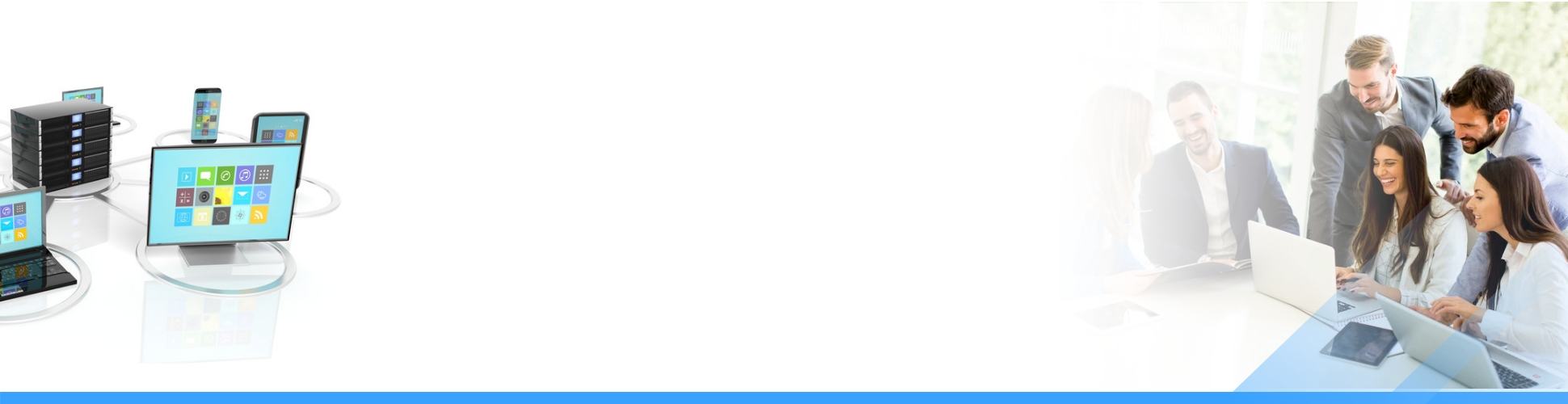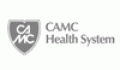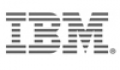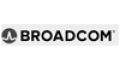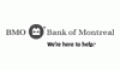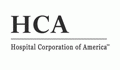Create a user named Anonymous in the domain you want to enable anonymous login using the Add User Wizard. Select the "Anonymous" checkbox on the page "Step 1". In Step 2, specify anonymous users' public directory and select [Access rights to home directory | Read-only] (which is the default). After the anonymous user is created, the domain is ready to accept anonymous login. You can choose Anonymous or Anonymous with Valid Email as login password in [Domain | General | Password Type].
Users cannot connect to TurboFTP Server.
Please troubleshoot the connection issue with the following suggestions.
- Make sure the TurboFTP Server Daemon service is running. If not, go to the menu [Tools | Local Service Manager] in TSRMC (Rich Management Console) and press the Start service button.
- Make sure you connect to the correct domain IP and port.
- Check the Service Status table under the [Server | Server Status] tab to ensure the intended domain has started and is listening to the port(s) on which it provides service.
- Ensure connections are not blocked by any IP Access rule, login restriction, or threshold parameters in the [Domain | Max] page.
How do I enable SSH public key authentication in TurboFTP server?
Create an SSH key pair for the user and put the public key into the user's home folder's sub-folder named 'ssh_key' (create one if it doesn't exist). Enable public key authentication in the SSH/SFTP client and provide the path to the user's SSH public key and private key (and the key passphrase, if any).
Sometimes, I see two identical rules for the same user in Dir Access.
One of the two identical rules is inherited from the current folder's parent. When you select the inherited rule, the permissions are all greyed out.
The installation hangs when installing TurboFTP Server's new version, and the error says tbssvc.exe can't be overwritten.
You must stop the old instance of the server if it is running before the installation. Sometimes it takes longer to exit. In that case, do not abort the installation. Just wait for another couple of seconds and hit the "Retry" button, which will eventually proceed.
Some user options are greyed out when a user belongs to a user class.
When a user belongs to a user class, the options greyed out are determined by the corresponding user class options.
A domain uses NTLM as the authentication method. When I delete a user in the Windows system, the user is still in the user list in the management console.
TurboFTP Server updates the NTLM/ODBC/LDAP user list at preset intervals. You can update the user list by refreshing the domain.
Create a user including upper characters. The username shows up in the control panel in lowercase.
TurboFTP Server treats username case-insensitive and forces all user names to be lowercase.
When I change the domain authentication method from ODBC or NT to Internal User Database and refresh the domain, users in the User List don't change.
When you switch from other authentication methods to TurboFTP Server's Internal User Database method, the user list will remain the same because it uses the clone of the user list of the previous authentication method. Also, all user settings except passwords are stored in TurboFTP Server's internal database; thus, they remain.