Website Update and Management
It is much more efficient and easier to update and maintain Web pages via FTP (File Transfer Protocol). TurboFTP is an intuitive file transfer software program that provides a complete set of features for you to upload (Web page, CGI file, etc.) and manage your Website with just a few clicks and drag-drops. Now let's go through the essential elements of such a process.
A. Create Web Pages Locally
Use your favorite HTML editor to create your Web pages.
B. Preparations for Uploading
Consult your ISP (Internet Service Provider or Web hosting service) for the following information:
1. Your userID and password to log on to the server where your Website will be running.
2. The FTP server address to upload your Web pages.
3. In which folder to put your Web pages after you log on to that FTP server.
This could vary from one ISP to another. Ask them for the instructions. Here we assume the path to be /www (this is a UNIX full pathname beginning with a forward slash. You will not get a DOS-style path like drive:\foldername... )
4. What is the URL of your Web page.
Assume your URL to be http://your.website.com, which means that after you have set up your Website, people anywhere on the globe can normally see your Website by entering "http://your.website.com" and hit return in their browser's address field. If you are using a free Web hosting service, you will likely be provided with a URL that looks like http://domain_webhosting_company/your_username. There are many such services out there. For example, Tripod. Go to the relevant Website for more details on how to obtain an account.
C. Connect to an FTP Site
Please refer to the topic Connect to an FTP Server.
D. Upload Your Web Pages and Relevant Files
Now you are ready to upload and publish your Website! After logon, you will see the listing of your exclusive directory. You might need to change to the /www directory (Sometimes, this directory is not visible after you log on. In this case, you can use Change directory... from the context menu to enter manually, or specify it as the Initial Remote Folder of this site in the FTP Site Address Book). Usually, you would create subfolders for images and CGI files. It is important to follow the service provider's instructions for the CGI script to place it in the appropriate remote folder. Sometimes the server might require different types of CGI scripts to be placed in other locations.
Also, ensure remote files have appropriate access attributes, which can be modified with the command [Change Attribute] (CHMOD) in the context menu. Note that the CHMOD command is usually applicable on Unix hosts. Often CGI scripts (for instance, written in Perl) require all Read and Execute bits to be set, and this can be done by sending the host a CHMOD 755 command. (While normal HTML files can usually be set with CHMOD 644.)
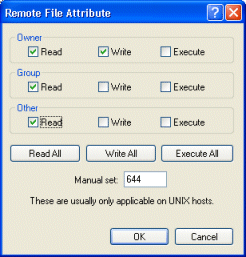
Fig. Set file attribute (readable to all)
Since the UNIX system filename is case-sensitive, a mismatch of file name cases causes the Web server to fail to locate the correct file. Ensure the actual file name and the one you refer to in the HTML file are the same. You can force all names of uploaded files to be the upper or lower case by setting [Options|Advanced|Upload Filenames].
Don't forget you can upload a whole directory.
E. Test Your Own Website
Launch your favorite browser and direct it to the URL of your Website. Check all pages and hyperlinks in them, and find out problems that need to be corrected.
F. Update/Modify Web Page
After you have modified a Web page, re-upload the file again.
G. Upload New or Modified Files
For the ultimate convenience of synchronizing files, including sub-directories between a local and a remote folder, you would use the Folder Synchronizer.
For simple and individual file updates, drag the new or updated files in the Local Browser Pane to the Remote Browser Pane or the transfer queue and start uploading. You can sort files by date to easily find out which files to upload. TurboFTP monitors changes in the current local directory and will automatically refresh its listing when changes occur. For example, when you finish modifying a local file listed in the Local Browser Pane, go back to TurboFTP and immediately see the change without a manual refresh.
You can also use the Directory Compare utility [Command|Compare directory] to compare local and remote directories side by side. Different entries will be highlighted.
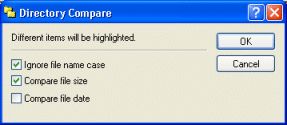
Fig. Local/Remote Directory Compare
H. Tips for Promoting Your Website
You have spent a lot of time and effort building your Website, and you want people to visit your site; thus, you need to promote it. One of the traditional ways of Website promotion is to get listed in the major Web directories like Yahoo! and Open Directory. On the other hand, obtaining a higher ranking on major search engines or portals like Google and Bing can bring you a high volume of targeted traffic. Numerous tools help you optimize your Web pages to obtain higher search engine rankings. You might also be interested in the so-called Pay For Performance advertising model offered by some search engines, which means you only pay a small amount of money when a visitor goes to your Website by clicking on a link to your site listed on the search engine.