Admins tab
On this tab, you can manage (i.e., create, edit or delete) server admin accounts.
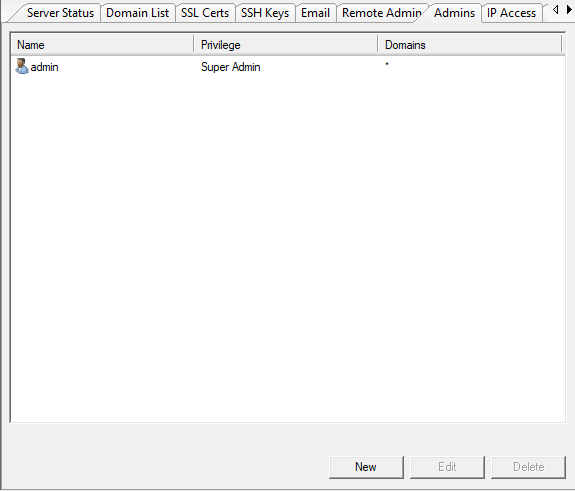
Server Admin Accounts
Admin accounts can log in through the management console to administer the server. A Super Admin account is created at the time of server installation.
Create an admin account
Click Create to bring up the Admin Account Settings dialog. Fill in the following information to create an account.
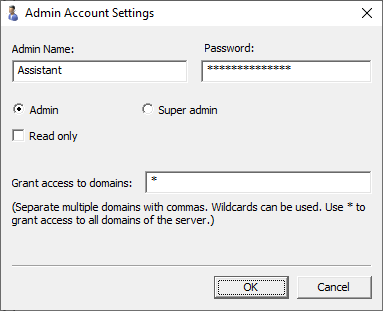
Admin Name
Enter a unique admin account name.
Password
Enter a password for this administrator.
Admin/Super admin
Choose between General Admin or Super Admin. The default setting is General Admin.
Super admins have the full administration privileges. A Super Admin has the following privileges that are not granted to a General Admin:
Add/Delete an administrator
- Add/Delete a domain
- Delete an SSL certificate
- Delete an SSH key pair
Read only
Check this box if the admin will just have read-only privileges.
Max number of users
By default, the maximum number of users is 10. You can change the number to any integer between 1 and 65535.
Max number of groups
By default, the maximum number of groups is 10. You can change the number to any integer between 1 and 65535.
Grant access to domains
Enter different domains and separate each with a comma; these domains will be granted access. Enter a wildcard of * to grant access to the server's domains.
Edit an admin account
To modify an admin account, select the account name in the admin list and click Edit. The Admin Account Settings dialog will appear and you can change the account settings.
Delete an admin account
To delete an admin account, select the account name in the list and click Delete. You will be asked for confirmation of the deletion. Note that you can't delete the first Super Admin account created.
If you forgot the admin password
If you have lost all the super admin accounts' credentials, you can recover access to the server using the method below:
-
Create a zero-length file named 'reset_admin.txt' under the installation folder of TurboFTP Server, which is usually 'C:\program files\TurboFTP Server'.
Since the right-click menu in Windows' 'Program Files' folder doesn't allow to create a new file, you can create the file somewhere else, i.e., on the Desktop, and move it there (with admin privileges).
-
Stop the server service and restart it. Now you can log in with the following temporary account:
- username: admin
- password: srv128pass
-
After login, create a new super admin account to log in with next time. The file 'reset_admin.txt' will be deleted, and the temporary credentials will no longer work.