Server Profile and Server Group
A server profile is a shortcut to a TurboFTP Server instance. You can manage multiple TurboFTP Server instances through the management console. A serve profile can be included in a server group.
Add a server profile
To add a new server profile, select New Server in Servers Group context menu or click the New button in the Server List tab. The Add server dialog will appear.
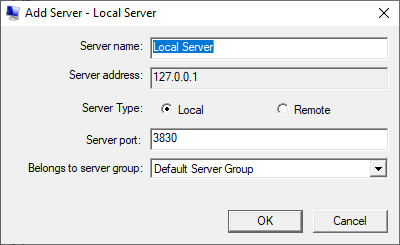
Server name
Server name is required and cannot be the same as an existing one.
Server address
Address is required. Enter a valid host address if the Server Type is Remote. If it is Local, the server address is 127.0.0.1 and cannot be changed.
Server Type
There are two server types, Local and Remote; select one.
Server port
Server port is required, and the number must be an integer between 1 and 65535. If the server is local, the default port is 3830. If the server is remote, the default port is 3839.
Belongs to server group
Shows the Server Group the new server will belong to.
Edit a server
You can edit a server's configurations by right-clicking the server button and selecting Edit Server.
Server name
The server name can be modified here. After modification, the server name will be updated in both the service tree and the server list.
Server address
The server's IP address is 127.0.0.1 and cannot be changed when the server type is local.
Server Type
Select to choose between a local server or a remote server.
Server port
Shows the port number of the server. Note the number must be an integer between 1 and 65535.
Belongs to server group
Displays the server group the server belongs to.
Server context menu
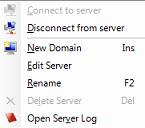
Connect to server
Connects TSRMC to the selected server.
Disconnect from server
Disconnects TSRMC from the selected server.
New Domain
Click the New Domain command to popup the Add Domain Wizard which belongs to the server with the node on now.
Edit Server
Opens the Edit Server dialog where you can modify the server's name, address, and port.
Rename
Renames the selected server.
Delete Server
Deletes the selected server.
Open Server Log
Opens the the server log in Log Viewer. The server log is critical in troubleshooting issues.
Server Group
A server group is a user-defined filter in the Service Directory to help organize multiple server profiles, which are shortcuts to local or remote TurboFTP Server instances. Note that an operating system instance can run only one instance of TurboFTP Server. Therefore, the management console normally has one server profile for the local server instance, which defaults to the Local Server in the Default Server Group. Optionally, it can manage one or more remote server profiles through remote administration.
Server List
Select the server group node in the Service Directory to view the list of servers in it. The server list will appear in the Server List tab on the Configuration Panel. The servers in the list can be connected, disconnected, started, stopped, created, edited, renamed, or deleted with the context menu.
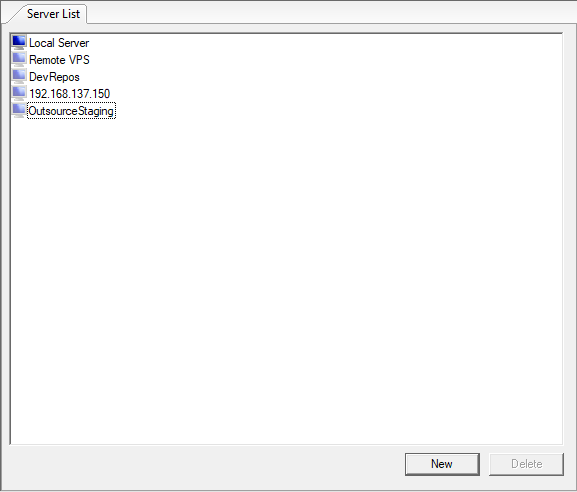
Create a Server Group
You can add a new server group using the menu Manage | Add Server Group. The New Server Group dialog will appear. Enter the name of the new server group and click OK to add it. The name of the new server group must be valid and cannot be the same as an already existing server group.
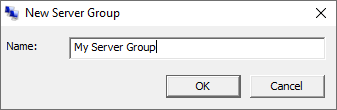
Server Group context menu
- New Server (Ins)
Opens the Add Server dialog, fill in the information to create a new server. You can also press the Insert key on the keyboard for the same operation.