User Quotas tab
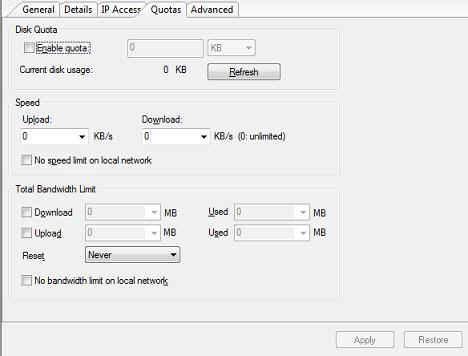
Enable Quota
Check this option to enable quota, you can edit the quota number and its unit. The number must be an integer between 1 and 65535.
Refresh
Click the Refresh button to refresh and update the current disk usage.
Upload Speed (KB/s)
Select a number from the upload drop-down menu or enter one manually. The number must be an integer between 0 and 9999999999, where 0 means unlimited.
Download Speed (KB/s)
Select a number from the download drop-down menu or enter one manually. The number must be an integer between 0 and 9999999999, where 0 means unlimited.
No speed limit on local network
Check this option to have no speed limit on the local network.
Download Bandwidth Limit (MB)
Select a number from the download drop-down menu or enter one manually. The number must be an integer between 0 and 999999999999, where 0 means unlimited. The "Used" number shows the bandwidth used.
Upload Bandwidth Limit (MB)
Select a number from the upload drop-down menu or enter one manually. The number must be an integer between 0 and 999999999999, where 0 means unlimited. The "Used" number shows the bandwidth used.
Reset
Select one of the times from the Reset drop-down menu, the bandwidth will be reset after this time. The default reset time is "Never'.
No bandwidth limit on local network
Check this option to have no bandwidth limit on the local network.
A local network address falls within one of the following IP address spaces, which are reserved by The Internet Assigned Numbers Authority (IANA):
10.0.0.0 - 10.255.255.255
172.16.0.0 - 172.31.255.255
192.168.0.0 - 192.168.255.255
Note: Enable quota, upload speed, and download speed options are grayed out and unavailable when the user belongs to a user class. Click the Refresh button to refresh the current disk usage.