SSL Certs tab
The SSL Certs tab manages all host SSL certificates for TurboFTP Server.
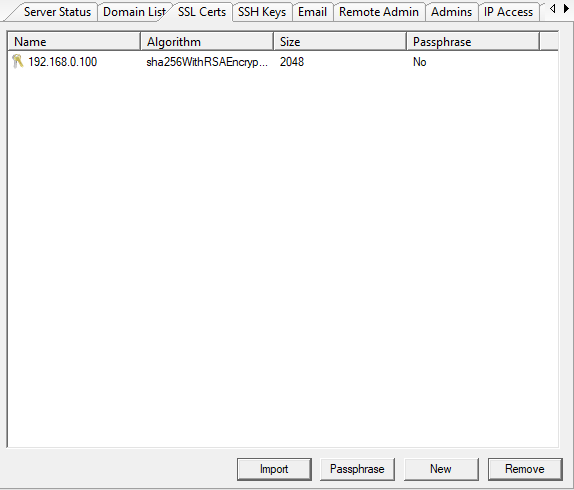
Import
Click the Import button to import an SSL certificate from the local computer. The Import SSL certificate dialog will appear.
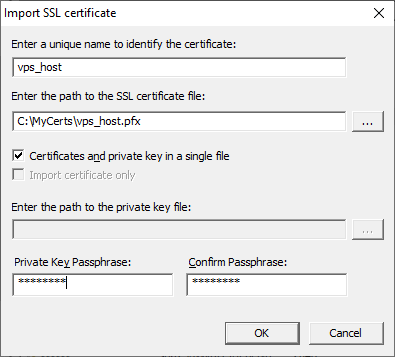
Enter the following details to import the certificate.
Enter a unique name to identify the certificate
Provide a name for the certificate. The name will be used as the base filename of the imported certificate and must not be used by any existing certificates maintained by TurboFTP Server.
Enter the path to the SSL certificate file
Click the browser button on the right to locate the certificate file, which can be in one of the following formats:
-
.pem
A PEM or Privacy Enhanced Mail format certificate is a Base64 encoded DER certificate. -
.crt
A CRT format certificate is a Base64 encoded X.509 certificate. -
.cer
A CER format certificate can either be a DER encoded(binary) or a Base64 encoded X.509 certificate. -
.der
The DER format file contains a DER encoded certificate. -
.p7b
The P7B or PKCS#7 is a Base64 format file containing a certificate and its associated CA certficates (chain certificates). -
.pfx
The PFX or PKCS#12 is a binary format to pack the certificate, its associated CA certificates, the private key into one single encryptable file. If you provide a .pfx file, the option Certificate and private key in a single file will be automatically selected and the field Enter the path to the private key file will be disabled.
Certificate and private key in a single file
With this option enabled, the certificate file is assumed to contain both the certificate and private key, and the field Enter the path to the private key file will be disabled.
Import certificate only
If this option is selected, the dialog only imports the certificate without the private key and the field Enter the path to the private key file will be disabled.
Enter the path to the private key file
Provide the private key file in this field.
Private key passphrase
Enter the passphrase of the private key if it is encrypted.
Passphrase
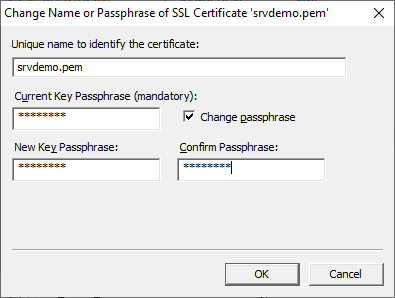
Select a certificate in the list and click the Passphrase button to change its name or private key passphrase. The Change Name or Passphrase of SSL Certificate dialog will show up. Enter a new name for the certificate if you want to change its name. Select the checkbox Change passphrase and enter the current and new passphrases to change the passphrase.
New
Launches the SSL Certificate Creation Wizard. You should always use the New button in the SSL certs tab to create an SSL certificate for use in TurboFTP Server. The generated certificate will be added to the server SSL certificate list and the certificate and private key files will be placed in TurboFTP Server's %installdir%/certs subdirectory.
Remove
Removes the selected certificate.