IP Access tab
The IP Access tab allows to set up IP access rules applied to incoming requests. There are two types of IP access rules: Allow and Deny rules. A request with an IP address matching an Allow rule will be passed on to examination with the next rule in order; a request with an IP matching a Deny rule will be discarded immediately. Requests passing all rules will be finally delivered for further processing.
If IP access restriction is enabled, each rule will be checked against the incoming request's IP in top-down order until it has a match. If no match is found, the request is denied. Remember to add a final rule to allow all traffic (*.*.*.*) if there is no Allow rule.
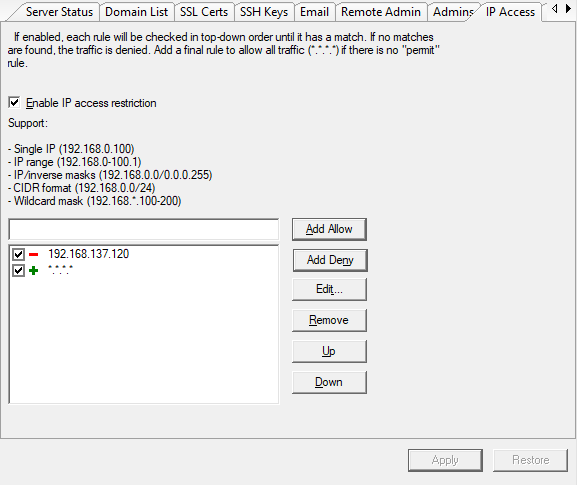
Enable IP access restriction
Check Enable IP access restriction for this server to edit the following: field box, add allow, add deny, edit, remove, up and down.
The field box should not be empty or include characters; it should contain a valid IP or mask, such as Single IP (192.168.0.100), IP range (192.168.0-100.1), IP/inverse masks(192.168.0.0/0.0.0.255), CIDR format (192.168.0.0/24), or Wildcard mask (192.168.*.100-200).
Add Allow
After entering a valid IP or mask, click the Add Allow button to add this rule as an allowed IP access restriction for the current server. An Allow rule is indicated with the sign +.
Add Deny
After entering a valid IP or mask, click the Add Deny button to add this rule as a denied IP access restriction for the current server. A Deny rule is indicated with the sign -.
Edit
To edit an existing rule, select the rule and click Edit. The Edit Rule dialog will appear and allow you to change the rule. When finished, click OK to apply the change.
Remove
To remove an existing rule, select the rule and click Delete.
Up
Select a rule and click the Up button; the rule will move up one slot in the list (if there is one above it).
Down
Select a rule and click the Down button; the rule will move down one slot in the list (if there is one below it).