Creating tables for ODBC data source
ODBC Authentication allows all users in an external ODBC database to access the server. Following is how to create a table in SQL 2005 database.
Microsoft SQL Server Configuration
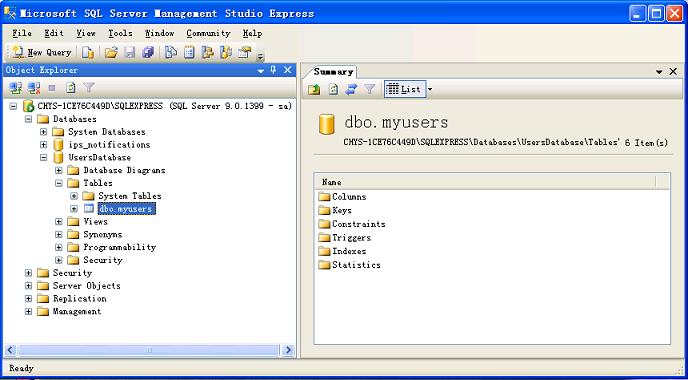
1. On Microsoft SQL Server, launch Microsoft SQL Server Management Studio or the equivalent and log in.
2. Create a new database. Such as, I select the Databases icon from the left-hand display and right-click, then choose New Database from the context menu, and create a new database named "UserDatabase".
3. Create a new table. Select Databases ->UserDatabase -> Tables. Right-click the menu and select New Table to create a new table named "myusers" with columns for "username" and "password".
4. After creating the table, insert values from the "myusers" right-click menu, and select Script Table from INSERT TO.
5. Run the query. A message appears indicating if the query was able to be completed successfully.
MySQL Server Configuration
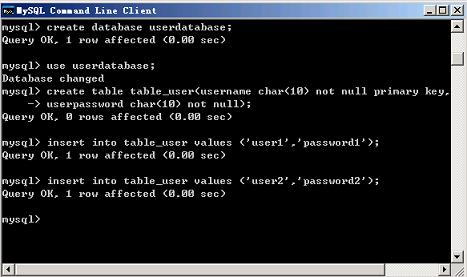
1. Open MySQL Command Line Client dialog.
2. Create a new database, such as userdatabase.
3. Create a table in the database, such as table_user.
4. Insert the table values.
5. Run a query to see the inserted values.
Microsoft Access Configuration
1. Open Microsoft Access.
2. Click the menu File -> New -> Database, select the home folder of the new database, and name it. For example, create a new database named userdatabase.
3. Select one method to create a table. There are several ways to do this; you can select the Create tab in Design view, Create table by using wizard, or Create table by entering data. For example, select Create table by using the wizard.
4. Select two fields from the Sample Fields and move them to Fields in my new table, rename them to be your username and userpassword.
5. Name the new table, such as table_user. Click to create the table.
6. Insert values. Such as: user1, password1; user2, password2...
7. Save.