Add User Wizard
The Add User Wizard allows you to create a new user in a given domain. The new user will be added to TurboFTP Server's internal user database. The wizard contains three steps as follows:
Step 1: username and password
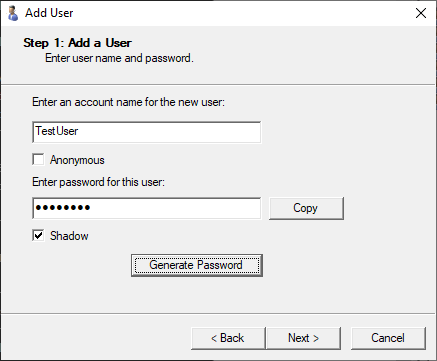
Enter an account name for the new user
A new username is required and cannot be blank or the same as any existing username.
Enter password for this user
Enter the password or click the Generate Password button to create one.
Shadow
If selected, the input password is masked.
Copy
Click the Copy button to copy the clear text password to the Windows Clipboard.
Generate Password
Generate a random password with this button according to the password
policy set up in Domain | Passwords tab.
Step 2: User Home Directory
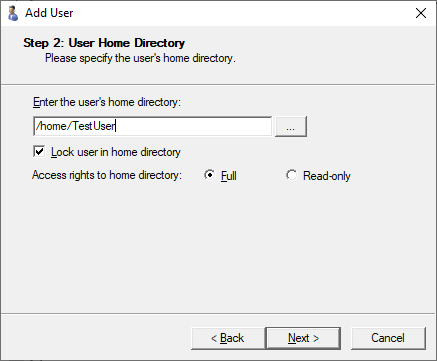
Enter the user's home directory
Enter a valid home directory or click the browse button to select one.
Lock user in home directory
Select Lock user in home directory to make the user's home directory as their root directory "/", thus limiting the file system access within the scope of the designated home folder.
Step 3: Group Membership
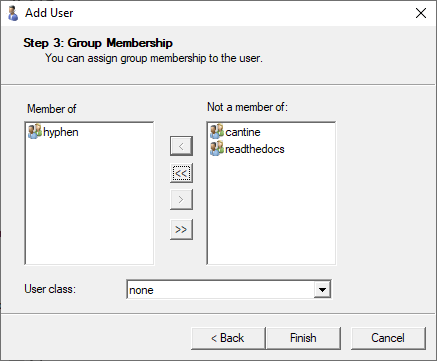
< Button
This button is enabled when one or more groups in the Not a member of list is selected; otherwise, it is grayed out. Click this button to move the selected group(s) to the Member of list, assigning group membership to the user.
<< Button
Click this button to move all groups in the Not a Member of list to the Member of list.
>> Button
Click this button to move all groups in the Member of list to the Not a member of list.
> Button
This button is enabled when one or more groups in the Member of list is selected; otherwise, it is grayed out. Click this button to move the selected group(s) to the Not a member of list, removing group membership from the user.
User class
Click the drop-down menu to choose a User Class assigned to the user.