Advanced
Items in the Advanced tab are available only when the user does not belong to any user class. Otherwise, the items will be grayed out and unavailable.
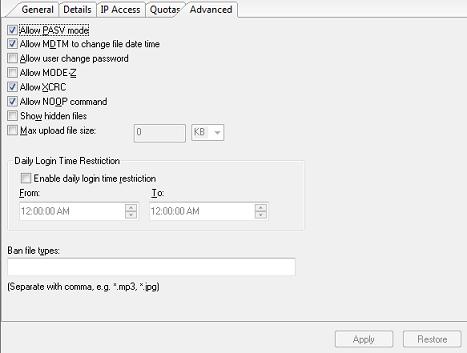
Allow PASV mode
The "Allow PASV mode" option is a triple-state checkbox. When this box is checked, files will be transferred in passive mode. When the status of the box is grayed out, whether files will be transferred in passive mode depends on Domain | Advanced tab | Allow PASV mode is enabled.
Allow MDTM to change file data time
When this box is checked, it will allow users with write privileges to change the date and time of an uploaded file using the MDTM command.
Allow user change password
If this box is checked, the user can change their password from an FTP client. Only certain FTP clients support this option.
Allow MODE-Z
The "Allow MODE-Z" option is a triple-state checkbox. When the status of the box is grayed out, whether the option works or not depends on Domain | Advanced tab | Enable MODE-Z with compression level option is checked or not.
The Mode-Z command compresses files on the fly for file transfers, saving bandwidth and improving transfer times. The user must support MODE Z to take advantage of this feature. If the Allow MODE-Z box is enabled, the FTP Server will listen for MODE-Z requests and enable them for subsequent transfers.
Allow XCRC
Check this box to enable XCRC, which provides a mechanism for FTP clients to verify a file's integrity on the server.
Allow NOOP command
Check this box to allow the NOOP command, which will send the command to the server during idle times to keep the connection alive.
Show hidden files
The "Show hidden files" option is a triple-state checkbox. When the status of the box is grayed out, it means the access permissions of an individual folder determine whether hidden files in that directory will be shown. Otherwise, it is determined by this option's checked or unchecked state, which applies to all folders.
Learn more about Dir Access, please click here.
Max upload file size
Check this box and enter in the field an integer between 1 and 65535 to limit the size of uploaded files. If the box is checked, the size of uploaded files cannot be bigger than the entered number.
Bandwidth
To limit the upload or download network bandwidth that the server will use, enter into the field an integer between 1 and 65535 (in Kbytes per second). If left blank, the maximum available bandwidth will be used.
Daily login time restriction
If you want to restrict the daily login time, check this box and edit the time range. The spin button can increase or decrease the hours, minutes, or seconds selected. Be sure "To" is not earlier than "From".